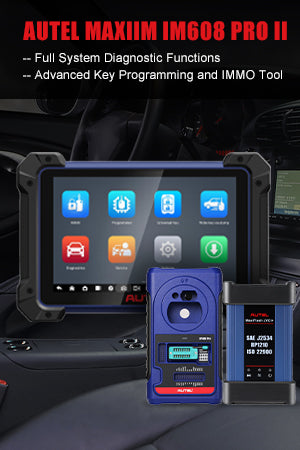Upgrade (software download steps are the same as upgrade):
MaxiSYS is connected to the network via wifi (network cable can be connected if there is a network port), go directly to the MaxiSYS-Update page, select the software to be upgraded, click Update, and wait for completion.
- How to upgrade hand-held products (MD802, AL619, MD808, MaxiCheck Pro, etc.)
- Download Maxi PC Suite from the official website and install it on your computer: http://support.autel.com/support/solutions/folders/8000079030
- Take out the SD card (it is recommended that customers use the SD card upgrade method instead of the USB upgrade method), and insert the computer USB port with a card reader.
- Run the Maxi PC Suite, login, then you will get software list, please install all programs you need.
- Insert SD card back to the tool and check the result. If you have any problems with the update, please kindly send me the S/N and pictures with error message for troubleshooting, thank you!
- Download MaxilinkII from official website:
http://support.autel.com/support/solutions/folders/8000079030 - Connect the machine to the computer via USB and run MaxilinkII.
- Select the model on MaxilinkII, make sure the upper right corner is green, it shows Device Connected.
- Download the upgrade package “Products-Download” from the official website, unzip it, and select the file on MaxilinkII to upgrade. Note: There are two parts of the upgrade, make sure they are all completed.
- After the upgrade is complete, unplug the USB.









![[UK/EU Ship] Autel MaxiIM IM608 (Pro) II Automotive All-In-One Key Programming Tool 36+ Services (No IP Blocking Problem) with 2 Years Free Update](http://www.auteldiag.co.uk/cdn/shop/files/SK395-2_01_large_crop_center.jpg?v=1731390794)

![[UK/ EU Ship] Autel MaxiIM IM508S Key Programming Tool with XP200 Programmer, Bi-Directional Control Scan Tool](http://www.auteldiag.co.uk/cdn/shop/files/SK394_2_9f847a9c-91d7-4d16-b72a-200ffb9d3610_large_crop_center.jpg?v=1731390292)
![[UK/ EU Ship] Autel MaxiIM IM608 (Pro) II Automotive Key Programming Tool plus IMKPA Accessories Kit, APB112 Key Simulator and G-Box3 Adapter Bundle with 2 Years Free Update](http://www.auteldiag.co.uk/cdn/shop/files/SK395-B_SK302_SK280-B_SK281_5254b324-ef4e-4dc9-acd7-b8f52d4cc0a3_large_crop_center.jpg?v=1731390754)
![[UK/ EU Ship] Autel MaxiIM IM608 (Pro) II Automotive Key Programming Tool plus APB112 Key Simulator and G-Box3 Adapter Bundle with 2 Years Free Update](http://www.auteldiag.co.uk/cdn/shop/files/SK395-B_SK280-B_SK281-B_large_crop_center.jpg?v=1731390704)

























![[New Arrivals] Autel MaxiBAS BTMS OBDII Memory Saver](http://www.auteldiag.co.uk/cdn/shop/files/2023081814491851_large_crop_center.jpg?v=1692604722)


















![[UK/EU Ship] Autel MaxiCOM MK808Z-BT plus Autel MaxiVideo MV108S Bundle - Automotive Diagnostic](http://www.auteldiag.co.uk/cdn/shop/files/SP432_SO344-B_large_crop_center.jpg?v=1710834498)


![[UK/EU Ship] Autel MaxiCOM MK908 Pro II Automotive Diagnostic Tool plus Autel MaxiVideo MV108S Digital Inspection Camera Bundle - Automotive Diagnostic](http://www.auteldiag.co.uk/cdn/shop/files/SP413_SO344_large_crop_center.jpg?v=1705998285)